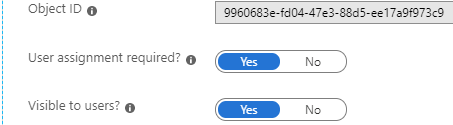TimeLog SSO using Microsoft Entra ID
Getting started
Include the following in an email to support@timelog.com:
- Your TimeLog account name
- Your existing Microsoft Entra ID Tenant ID (see example further down)
- An acknowledgement that you understand the requirements and limitations
- A suggested date and time for the switch
- Initial test in a sandbox? E-mail support@timelog.com these details instead
Requirements
- A public Microsoft Entra ID
- All TimeLog users must have their primary email address as username in TimeLog (this can be done from the "Edit employee" page)
Pricing
- Azure AD setup "hit & run" with no test: 0 DKK/SEK/€
-
Azure AD setup with test run on sandbox:
- Enterprise plan customers: 2,500 DKK / 325 € / 2,500 SEK*
- Growth and Professional plan customers: 5,000 DKK / 650 € / 5,000 SEK**
* based on the currency you are normally invoiced in
** requires a sandbox site which is only free in Enterprise plans
Getting the Microsoft Entra tenant ID
Obtain the Microsoft Entra tenant ID through the Azure Portal, find "Microsoft Entra ID", click "Overview":
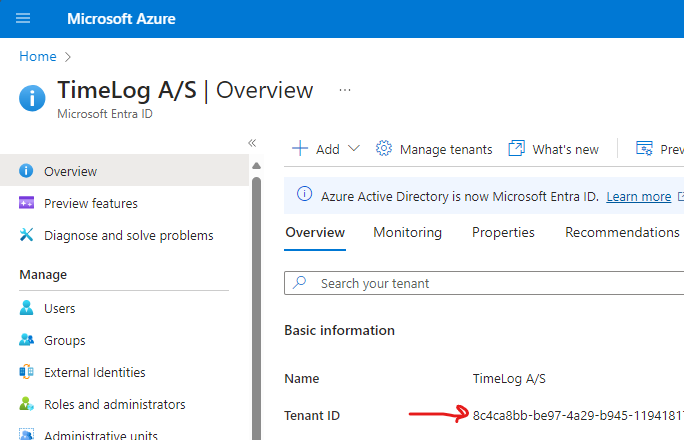
Grant consent for all users
Each user will have to grant access to the TimeLog SSO application, unless you (as an Microsoft Entra administrator) follows the steps below:
- Ensure SSO is enabled for you TimeLog site. See "Getting started" point above.
- Login to your TimeLog account from TimeLog Login Portal using SSO.
- Grant access to the TimeLog SSO application during the login.
- Navigate to your Microsoft Azure Portal and go to "Enterprise applications" by search or from the menu.
- Search for "TimeLog" in the Enterprise Applications and click the application in the list.
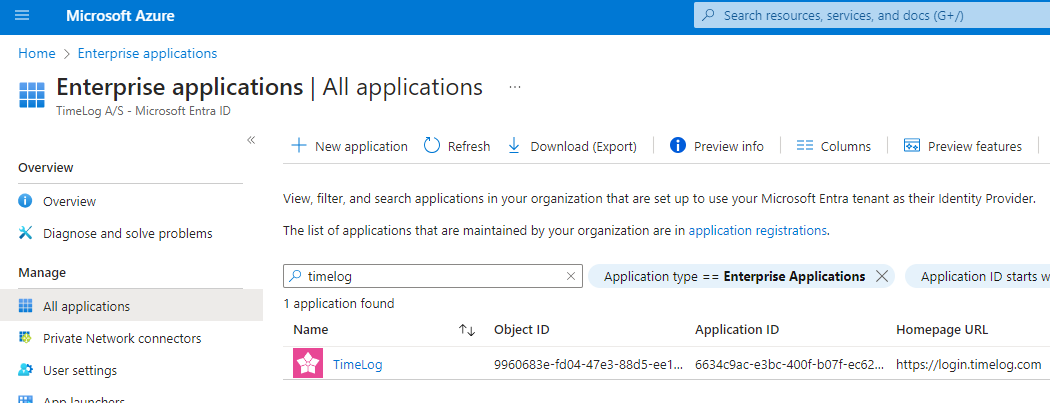
- Click the "Permissions" menu item and then click "Grant admin consent for [company]".
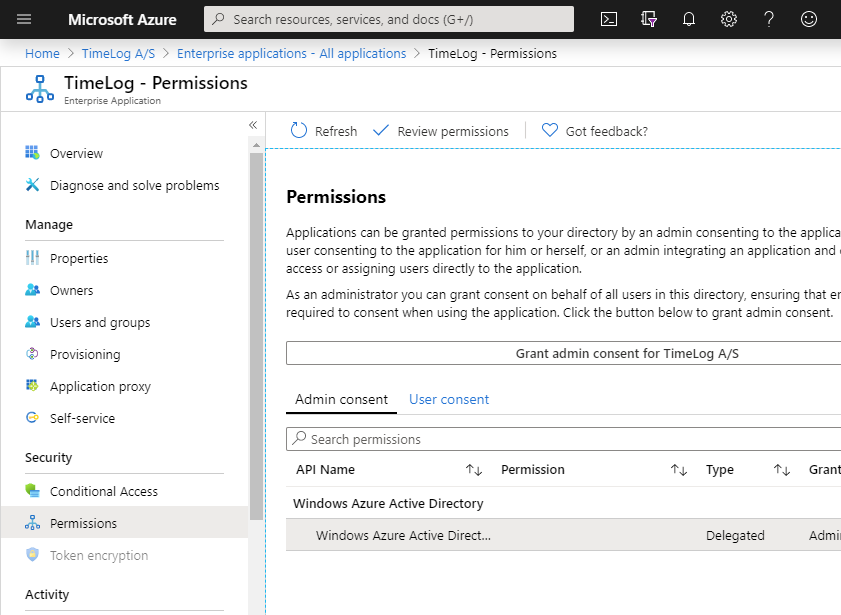
Optional: User assignment required
Enabling "User assignment required" in Microsoft Entra will limit who can use their user to identify with TimeLog.
When turned on, users without the assignment will be prompted with the following error message "Your user has not been approved to use TimeLog. Ask your internal IT administrator about getting the role assigned to you in your Microsoft Entra tenant".